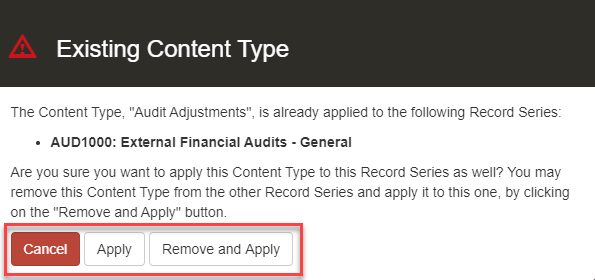Adding Content Types
Virgo allows you to track the Content Types (examples, record types, information types, etc. depending on your terminology) that apply to each Record Series. Content Types add a level of detail to your schedule that makes it much easier to find the correct Record Series in which to classify your records. Content Types also make it easier to map or validate the citations relevant to the record series.
Here are some key facts about Content Types in Virgo:
- There is no limit to the number of Content Types you can associate with a record series.
- If you have entered a Content Type into the system before, it will be suggested as you type.
- You may enter new Content Types directly into the field on the Record Series detail view.
- Virgo will show a “collision warning” if you associate a Content Type with more than one Record Series.
- As you add and remove Content Types, your changes are displayed on screen, but they are not saved with the Record Series until you click Save.
 This Help topic includes the following sections:
This Help topic includes the following sections:
You will learn how to add and remove content types.
Length: 2 minutes.
- In the Content Types tab, you can add Content Types by clicking New at the bottom of the screen.
- The highlighted red line in the Name field indicates that the field is mandatory.
TIP: In the Information Owner field you can click the magnifying glass icon to perform a Deep Search. The Deep Search page displays all the potential field values and some basic information for each value. And in the Search field, you can enter a value to filter the results. Select the correct value and click Submit. The field is populated with the new value.
- Click Save to commit changes.
TIP: Administrators can add and update metadata fields on the Setup tab.
Virgo allows you to select existing Content Types or add new Content Types in the same action. This dual-purpose entry is quick and easy, but it may not be intuitive the first time around.
- Click on the Record Series tab.
- To edit the list of Content Types associated with a Record Series, double click on the Record Series to view the details or select the Record Series and click View Detail.
- To add an existing content type, in the Content Types field, enter an existing content type name.
- To add the new content type to the list, in the Content Types field, enter the new content type name.
- To remove a content type, click the X next to the content type.
- Click Save to commit changes.
 To view an example of adding and removing a content type within the record series detail view, hover your mouse over the image.
To view an example of adding and removing a content type within the record series detail view, hover your mouse over the image.
Keeping track of Content Types takes some work, especially as the number of content types gets larger. Virgo will help by showing a “collision warning” if you try to associate a Content Type with more than one Record Series. It is only a warning, so you can act as appropriate.
- Click Cancel if you do not wish to add the Content Type to this Record Series.
- Click Apply to add the Content Type to this Record Series, intentionally associating the Content Type to more than one Record Series.
- Click Remove and Apply if you wish to remove the Content Type from the other Record Series and add it to the current Record Series.