Content Types Configuration Options
If you have the Administrator role, Virgo lets you enable or disable content types configuration features by clicking on the  gear button in the lower right corner of the Content Types tab. The View or Change Content Types Options page displays:
gear button in the lower right corner of the Content Types tab. The View or Change Content Types Options page displays:
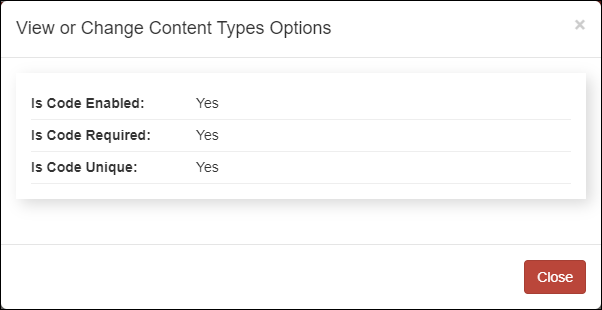
The table below describes the View or Change Content Types Options page options.
| Option | Description |
|---|---|
| Is Code Enabled |
Select Yes to allow the Code field as an available column to display on the Content Types page. Also displays the Code field on the content type details page when a user views, creates, or edits a content type. The Code field supports up to 50 characters. Select No to hide the Code field as an available column on the Content Types page and hide the Code field on the content type details page. |
| Is Code Required |
Select Yes to make the Code field required when a user creates or edits a content type. Select No to make the Code field optional. |
| Is Code Unique |
Select Yes to ensure that the value entered in the Code field is unique when a user creates or edits a content type. Unique codes for content types are the standard. Select No to allow the same value to be entered in the Code field for multiple content types. |