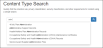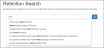Navigating the Virgo Employee Portal
The Virgo Employee Portal provides configurable, real time, read-only views into your organization's record retention information. The Employee Portal lets you find Virgo retention information easily.
A Virgo user with the Administrator or Portal Administrator role can setup the Virgo Employee Portal.
 This Help topic includes the following sections:
This Help topic includes the following sections:
Length: 2 minutes.
The table below describes the Employee Portal views.
| View | Description |
|
Filter or browse a grid of your organization's content types to find the retention rule, privacy classification, security classification, and other requirements for content. The Content Types view grid is like the Content Types tab grid in Virgo.
|
|
|
Search by content type and quickly find the retention rule, privacy classification, security classification, and other requirements for content.
|
|
|
Filter or browse a grid of your organization's record series and determine how long to keep records. The Retention Schedule view grid is like the Record Series tab grid in Virgo.
|
|
|
Search by document type or content type, display all the record series with that content type, and then determine how long to keep records.
|
The table below describes the Employee Portal view features.
| Feature | Notes |
|---|---|
|
On the Retention Search view and the Content Types Search view pages, in the Search field enter the first three characters of a document type, content type code, or content type keyword.
The portal will suggest content types associated with your organization's retention schedule. You can select a content type for more information. Or press Enter or click Search. Click a content type for more information. |
|
|
On the Retention Schedule view and the Content Types view pages, filtering helps narrow down the information that displays on the pages and columns. To filter at the page level, in the Filter for field enter a code or keyword, and then press Enter or click Filter. You can also filter and sort at the column level:
|
|
|
Reporting |
Depending on the configuration, you can download Retention Schedule reports. For example, on the Retention Schedule view, click PDF to generate and download a report of information in the grid. |
|
Viewing Details |
On the Retention Schedule view and the Content Types view, to view the details of an item, double-click an item or select an item in the grid and click View Detail. |
|
If the Hierarchical Exceptions feature is enabled, on the Retention Schedule view you can click the Viewing as button and select a jurisdiction. For example, you can display only retention schedules for Canada. To view retention schedules for all jurisdictions, click the Viewing as button, and then select Global (default). |