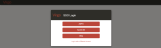Single Sign-On
Virgo supports Single Sign-On (SSO) using SAML 2.0. Virgo holds the role of Service Provider and has been used with Identity Providers including ADFS, Azure AD, Google, and Okta, among others.
SSO can be used for the main Virgo application and/or the Virgo Employee Portal application. These are separate services with different audiences in mind; each one requires a separate SSO configuration.
NOTE: Our Professional Services team can assist you with SSO configuration. If you need assistance, please contact Support.
 This Help topic includes the following sections:
This Help topic includes the following sections:
SSO setup involves the exchange of metadata between the Identity Provider and the Service Provider. This can be challenging because each side requires information from the other side before setup is complete. These instructions assume that the Virgo configuration is both the first and last step to minimize the impact on customer IT resources.
- Log in to Virgo with administrator privileges.
- Click on the Admin link and then click on the Identity Providers tab.
- Create a New identity provider. Use “TBD” for the fields SSO URL, Entity ID, and IdP Certificate. See the Identity Provider Record Fields table below for additional details.
- Download the metadata file by clicking on the Virgo SSO Metadata link.
- Provide the metadata file to the administrator of the IdP. An Identity Provider (IdP) is the system that produces SAML assertions and authenticates users. The IdP is provided by the customer setup needs to be completed and necessary users (those who are named users in Virgo) need to be granted access in the configuration. Once completed, the IdP administrator will send the necessary metadata.
- Once you have received the IdP metadata (certificates are sometimes provided separately for convenience), complete the setup of the identity provider record. Enter the correct values for SSO URL, Entity ID, and IdP Certificate. Verify the configuration of the remaining fields.
- In Virgo SSO, test the SSO setup by opening a fresh web browser (or private/incognito browser window) to the Virgo SSO ACS URL.
 To view an example of the Identity Providers tab, hover your mouse over the image.
To view an example of the Identity Providers tab, hover your mouse over the image.
The table below describes SSO and Virgo terminology.
| Feature | Description |
|---|---|
|
Identity Provider (IdP) |
The system that produces SAML assertions and authenticates users. The IdP is provided by the customer. |
|
Service Provider (SP) |
The system that receives and accepts SAML assertions. This is Virgo or the Virgo Employee Portal. |
|
Virgo |
The primary Virgo interface for named users who add and edit data. Users are typically limited to a small group who need to manage the data. |
|
Virgo Employee Portal (Employee Portal) |
The read-only Virgo interface used by most employees in an organization. Typically, all users need access, but these users do not need their own Virgo user login. |
The Virgo Employee Portal SSO setup follows the same process as Virgo SSO Configuration; however, there are some key differences:
- Select a portal user for Employee Portal User Mapping to grant access to users without a named user in Virgo.
- You generally will not want to show this option on the login page.
- The IdP administrator will typically grant access to this connection for all users in the organization, not just Virgo named users.
- For metadata and testing, be sure to use the Metadata link under the Employee Portal SSO heading.
- To access the Employee Portal, use the ACS link along with the desired relay state. See the table below. Replace the Xs with connection specific IDs.
SSO URLs for the Virgo Employee Portal
|
View |
URL |
|---|---|
|
Content Types |
https://portal-virgo.infogovsolutions.com/auth/saml/XXXXXX/idp/XXXXX?RelayState=https%3A%2f%2fportal-virgo.infogovsolutions.com%2fportal%2fadminRetentionSearch%2fcontentTypes%3F_embed%3Dfalse |
|
Content Types Search |
https://portal-virgo.infogovsolutions.com/auth/saml/XXXXXX/idp/XXXXX?RelayState=https%3A%2f%2fportal-virgo.infogovsolutions.com%2fportal%2fadminRetentionSearch%2fcontentTypesSearchForm%3F_embed%3Dfalse |
|
Retention Schedule |
https://portal-virgo.infogovsolutions.com/auth/saml/XXXXXX/idp/XXXXX?RelayState=https%3A%2f%2fportal-virgo.infogovsolutions.com%2fportal%2fadminRetentionSearch%2fretentionSchedule%3F_embed%3Dfalse |
|
Retention Schedule Search |
https://portal-virgo.infogovsolutions.com/auth/saml/XXXXXX/idp/XXXXX?RelayState=https%3A%2f%2fportal-virgo.infogovsolutions.com%2fportal%2fadminRetentionSearch%2fretentionSearchForm%3F_embed%3Dfalse |
The table below describes the fields available for identity provider records in Virgo.
|
Field Name |
Description |
Typical Setting |
|
Name |
Name or description of the identity provider that will make sense to the users |
ADFS, Azure AD, Corporate Login, etc. |
| Type |
Protocol for this connection |
SAML 2.0 is the default and only available value. |
|
SSO URL |
Single sign on URL (EntityDescriptor / IDPSSODescriptor / SingleSignOnService[@Location]) |
https://yourdomain.com/adfs/ls |
|
Entity ID |
Unique identifier of the SAML IdP. (EntityDescriptor[@entityID]) |
https://yourdomain.com/adfs/services/trust |
|
IdP Certificate |
IdP’s public signing certificate used to validate SAML assertions (EntityDescriptor / IDPSSODescriptor / KeyDescriptor[@use=signing] / KeyInfo / X509Data / X509Certificate) |
The PEM encoded certificate headers should start with BEGIN CERTIFICATE on its own line and end with END CERTIFICATE on its own line. |
|
Authentication Request Binding |
Protocol binding for the SSO request (EntityDescriptor / IDPSSODescriptor / SingleSignOnService[@Binding]) |
HTTP Redirect |
|
Authentication Context |
Authentication assurance level or criteria being requested |
unspecified (except, for ADFS, it is best to select “Disabled” – see notes below) |
|
Identifier Format |
Name identifier format to request from the IdP |
emailAddress |
|
Virgo Identifier Field |
Virgo field that should be used to compare to the name identifier provided by the IdP. |
Username |
|
Signature Algorithm |
Algorithm used for signing requests |
sha256 |
|
Employee Portal User Mapping |
Virgo Employee Portal user that should be used when the portal is accessed by an authenticated IdP user who doesn’t have a Virgo login. |
A user with the Portal User security role. |
|
Show on Login Page |
Display a tile for this IdP on Virgo’s Single Sign On login page |
Yes |
|
Inactive |
Deactivate an IdP without deleting |
No |
Virgo does not support just-in-time user provisioning. You need to create user accounts for all named users who will access Virgo. You do NOT need to create a user account for anybody who will be using the Employee Portal anonymously.
Your configuration determines how match your Virgo user accounts with your IdP accounts. The default option is to match against the Virgo account username. Other options include Email address and Federation ID. The email address is typically the same as the username in Virgo, but it doesn’t have to be. Federation ID can be any string that is unique across the users in your account.
The table below describes the Login Policy options applicable to SSO.
| Option | Description |
|---|---|
|
Session Inactivity Timeout |
Set this value, in minutes, to the session timeout of your IdP to minimize the number of timeouts. |
|
Authentication Domain Name |
A unique string to identify your Virgo instance for the purpose of providing SSO login options. This value is used in the Login URL generated by this page. This URL will provide users with tiles to initiate SSO login, as well as provide the option for standard login. |
|
Disable Standard Login (Require SSO) |
By default, users are permitted to use the standard login or SSO. To prevent the use of standard login, set this value to either Non-Administrators or All Users. If you opt for All Users, please be certain that your SSO configuration is working correctly before enabling this restriction. |
 To view an example of the Login Policy tab, hover your mouse over the image.
To view an example of the Login Policy tab, hover your mouse over the image.
The SSO login page, using the Login URL specified above, will provide all identity providers set to be visible on the login page:
NOTE: If your IdP is ADFS, make sure that your identity provider configuration in Virgo has set the Authentication Context field to Disabled. Other values may still result in a successful login, but you may be prompted to re-enter your credentials even if you have already authenticated against Active Directory.